Instructor Led Training
Microsoft Word 2021
Instructor-led training (ILT) is a traditional form of education that involves a skilled instructor leading a classroom or virtual session to deliver training to learners.
Limited seat available, enroll before date January 26, 2026.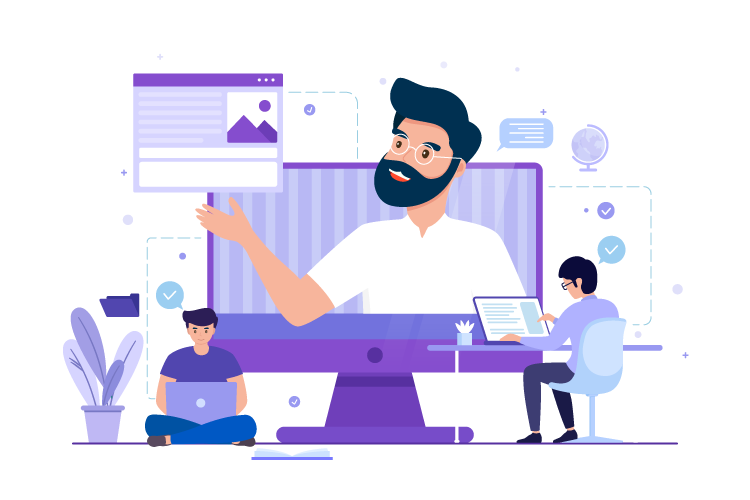
why should buy instructor led course?
Investing in an instructor-led course offers several advantages that can greatly enhance your learning experience. One of the key benefits is the opportunity to receive expert guidance from seasoned professionals who possess extensive knowledge and expertise in the subject matter. These instructors can offer valuable insights, address your queries, and provide guidance tailored to your specific needs. Additionally, instructor-led courses follow a well-structured curriculum, ensuring a comprehensive learning journey that covers all the essential topics. This structured approach enables you to progress in a logical and organized manner, building a strong foundation of knowledge. Moreover, instructor-led courses often provide personalized feedback, allowing you to receive individualized assessments and guidance to improve your understanding and skills.
Professional Certificate.
Obtaining certification of completion is a significant benefit that comes with many instructor-led courses. This certification serves as formal recognition of your successful completion of the course and showcases your commitment to learning and professional development. It can be a valuable addition to your resume or portfolio, highlighting your expertise and dedication in a specific field or skill set. Certification demonstrates to employers, clients, or colleagues that you have acquired the necessary knowledge and skills to perform tasks effectively. It can enhance your credibility and open doors to new career opportunities or advancements. Moreover, certification provides a sense of accomplishment and satisfaction, validating the time and effort you invested in the course. Ultimately, the certification of completion offers tangible evidence of your commitment to continuous learning and professional growth, making it a worthwhile asset in today's competitive job market.
How Does It Work?


Zoom meeting with student twice a week.
As an educator, I have implemented a structured learning approach by conducting Zoom meetings with my students twice a week. This interactive platform has become an invaluable tool for fostering meaningful connections and facilitating engaging discussions in a virtual classroom setting.


AI Tutor support.
Mentoring support plays a crucial role in guiding individuals towards personal and professional growth. By offering mentorship, I provide a safe and supportive space for individuals to explore their goals, challenges, and aspirations.


Assignments and Grade.
Assignments and grading are essential components of the educational process, allowing students to demonstrate their understanding of concepts and skills while providing teachers with a means to assess their progress. Assignments are designed to reinforce learning, encourage critical thinking, and promote independent problem-solving.
About This Course
Enroll for our Microsoft Word 2021 preparatory course and create professional-quality Word documents like never before. Grab the skills and knowledge required to pass the Microsoft Office Specialist (MOS) Certification exam. The comprehensive syllabus covers everything from the basics of Word interface to text formatting, and layouting. Additionally, you’ll have access to our hands-on Labs for your practice sessions.
Skills You’ll Get
Hands-On Labs
39+ LiveLab | 64+ Video tutorials | 54+ Minutes
Lesson Plan
About This Course
- Course Description
Getting Started with Word 2021
- Topic A: Navigate in Microsoft Word
- Topic B: Create and Save Word Documents
- Topic C: Manage Your Workspace
- Topic D: Edit Documents
- Topic E: Preview and Print Documents
- Topic F: Customize the Word Environment
Formatting Text and Paragraphs
- Topic A: Apply Character Formatting
- Topic B: Control Paragraph Layout
- Topic C: Align Text Using Tabs
- Topic D: Display Text in Bulleted or Numbered Lists
- Topic E: Apply Borders and Shading
Working More Efficiently
- Topic A: Make Repetitive Edits
- Topic B: Apply Repetitive Formatting
- Topic C: Use Styles to Streamline Repetitive Formatting Tasks
Managing Lists
- Topic A: Sort a List
- Topic B: Format a List
Adding Tables
- Topic A: Insert a Table
- Topic B: Modify a Table
- Topic C: Format a Table
- Topic D: Convert Text to a Table
Inserting Graphic Objects
- Topic A: Insert Symbols and Special Characters
- Topic B: Add Images to a Document
Controlling Page Appearance
- Topic A: Apply a Page Border and Color
- Topic B: Add Headers and Footers
- Topic C: Control Page Layout
- Topic D: Add a Watermark
Preparing to Publish a Document
- Topic A: Check Spelling, Grammar, and Readability
- Topic B: Use Research Tools
- Topic C: Check Accessibility
- Topic D: Save a Document to Other Formats
Appendix A: Microsoft® Office Word 2021 Common Keyboard Shortcuts
Frequently asked questions
Ready to get started?

